Dupa plasarea solicitării de comandă, in sectiunea Istoric puteti vedea cate solicitări de comandă mai avem de procesat inaintea dumneavoastra
Program de lucru: Luni - Vineri 9:00 - 18:00, pauza 13:00 - 14:00.
Se efectueaza lucrari de mentenanta la site si pot aparea erori. In cazul in care intampinati erori va rugam sa reincercati mai tarziu.
Ridicarea personala este disponibila pentru comenzile achitate in avans. Se pot ridica dupa ce sunt pregatite.
Niciun produs
Ecran 5'' 800x480 pixeli JRP5008
0104110000086945
Produs nou
Ecran 5’’ 800x480 pixeli JRP5008
Compatibil cu Raspberry Pi 4, Raspberry Pi 3 si Raspberry Pi Zero W
35 bucati in stoc
- Scrie o recenzie
- Elimina acest produs din lista mea de favorite.
- Adauga acest produs la lista mea de favorite.
- Imprimă
Informații
Ecran 5’’ 800x480 pixeli JRP5008
Produsul include:
- accesorii pentru montare;
- cablu USB la USB si microUSB;
- cablu HD-HD;
- adaptor HD-microHD;
- Display TFT fara touchscreen.
Recenzii
Clienții care au cumpărat acest produs au mai cumpărat:
-

Raspberry Pi...
Produs Original Utilizarea altor...
$108.96
-
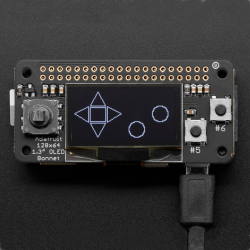
Shield cu...
Dacă doriți un afișaj compact, cu butoane și un...
$40.80
-

Sursă de...
Sursa de laborator Plusivo PS-305D este ideala...
$72.00
-

Alimentator...
Produs Original
$16.08
-

Matrice de...
Matrice de LED-uri bicoloră roșie și verde...
$4.08
-

Buzzer Pasiv...
Buzzer Pasiv de 3.3V sau 3V
$0.24
-

Carcasă...
Produs Original
$13.44
-

Carcasă...
Carcasă Radiator pentru Raspberry Pi 5 (Neagră,...
$19.20
-

Modul Codor...
Modul cu codor rotativ.
$1.20
-

Pachet...
Pachet Raspberry Pi Zero 2 W + Alimentator Alb...
$27.84
