Dupa plasarea solicitării de comandă, in sectiunea Istoric puteti vedea cate solicitări de comandă mai avem de procesat inaintea dumneavoastra
Program de lucru: Luni - Vineri 9:00 - 18:00, pauza 13:00 - 14:00.
Se efectueaza lucrari de mentenanta la site si pot aparea erori. In cazul in care intampinati erori va rugam sa reincercati mai tarziu.
Ridicarea personala este disponibila pentru comenzile achitate in avans. Se pot ridica dupa ce sunt pregatite.
No products
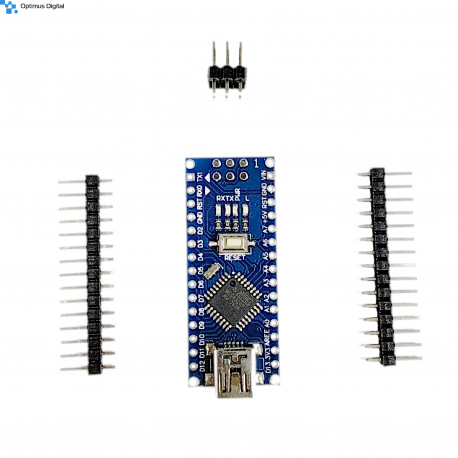 View larger
View larger
Development Board Arduino Nano Compatible (ATmega328p + CH340)
0104110000081902
New product
Development board compatible with the Arduino Nano, based on the ATmega328P microcontroller and the CH340 serial USB converter.
See description for more details about the product.
Add to cart now!
This product is no longer in stock
- Write a review
- Remove this product from my favorite's list.
- Add this product to my list of favorites.
Accessories
Must-have Accessories
More info
Technical specifications:
- Power supply voltage: 5 V;
- Supply voltage supported by limiter: 7 V - 12 V;
- Pines I / O: 14;
- PWM pins: 6 (out of 14 I / O);
- ADC pins: 8 (out of 14 I / O);
- Flash memory: 32 kB / 16 kB (2 kB used by bootloader);
- I / O pin current: 40 mA / pin;
- TWI, SPI and UART communication;
- Operating frequency: 16 MHz;
- Dimensions: 45 mm x 18 mm.
The development board is equipped with the same powerful micro-controller (ATmega328p) on the Arduino Uno. Its advantage is represented by its very small size, which can be integrated into various projects where the space of the components is limited. Device programming is done via a USB cable, without the need for a special programmer because a bootloader is installed.
It is ideal for small projects and has the advantage of being programmable via USB.
Be sure to install the CH340 CIP driver (attached at the bottom of the page) before use.
Instructions for use:
1. Install the Arduino IDE development environment.
Arduino IDE is available for free on the official website and can be downloaded by accessing this link. This program is compatible with most development systems (Linux, Mac OS X and Windows).
For Windows or Mac OS X you must install the CH340 CIP driver. If you are using Linux, you do not have to install this driver because it is included in the operating system.
2. Configure the development environment for use with the development board.
Open the "INSTRUMENTS" tab and select the "Arduino Nano" development board. Now select the type of processor "ATmega328P".
3. Creating the code.
After you install Arduino IDE, you can write the first program for the development board. The programming language used is C ++ (slightly modified).
The code is based on two main functions:
- "Void setup ()" function: This runs only once when the development board is started. Usually, this function is used to initialize pins (such as INPUT or OUTPUT) or to start serial communication ("Serial.begin");
- "Void loop ()" function: This runs endlessly until the board is switched off. This feature is usually useful for reading measured data from various sensors attached to the development board or for updating data on an LCD screen.
After you have written the program or opened one of the File -> Examples, press the "Check" button or the CTRL + R shortcut to compile the code. If the code is free of syntax errors, the text "Compilation completed" should appear at the bottom. In the case of a contract, an error message will appear that should help correct the error.
In the image attached below you can see an example of a "Blink" code that was successfully compiled.
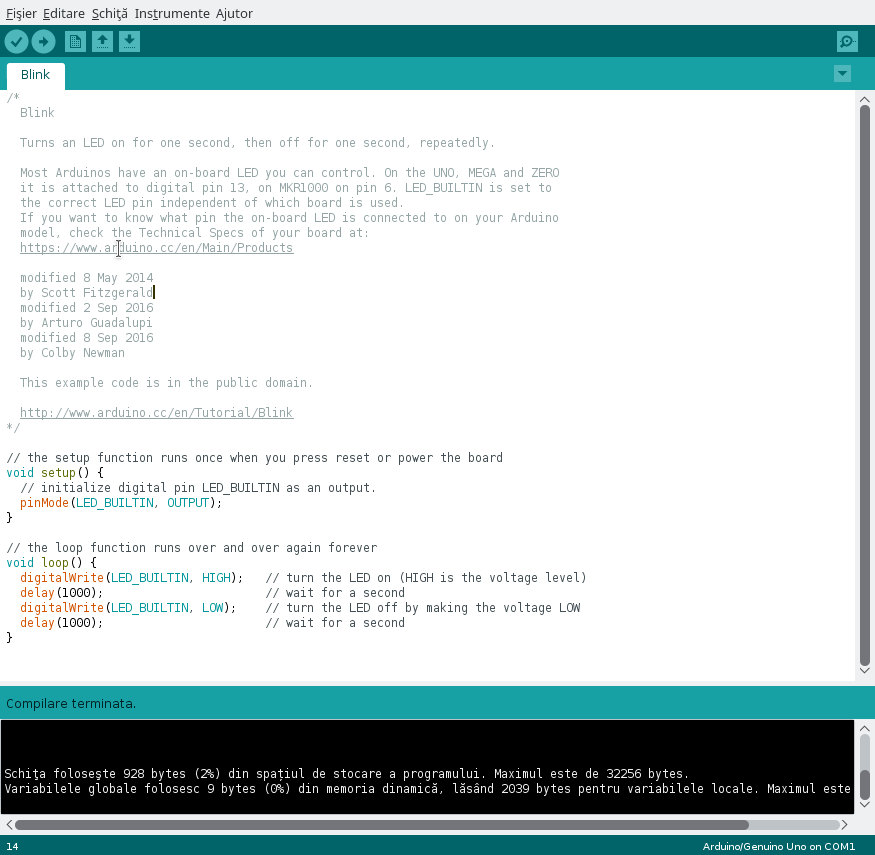
4. Connect the development board and upload the code.
Connect the board to the computer via a USB cable. After you have connected the board, open the "INSTRUMENTS" tab and select the port to which the device is connected.
Press the "Upload" button or CTRL + U shortcut to upload the code to the development board. After you finish writing the code in the memory of the board, you will receive a confirmation message that there were no problems. Otherwise, the upload is stopped and details about the issues will be displayed.
5. Attach the sensors.
The board is compatible with the Arduino Nano, so any sensor for the Arduino Nano can be used with this product.
CAREFUL!!! Be careful not to connect components that consume too much power because you risk breaking the board. Also, observe the polarity of the sensors so as not to destroy them.
In the image attached below you can see the map of the pines. This is useful when you need to use special pins, such as PWM, ADC, SDA, SCL, etc.
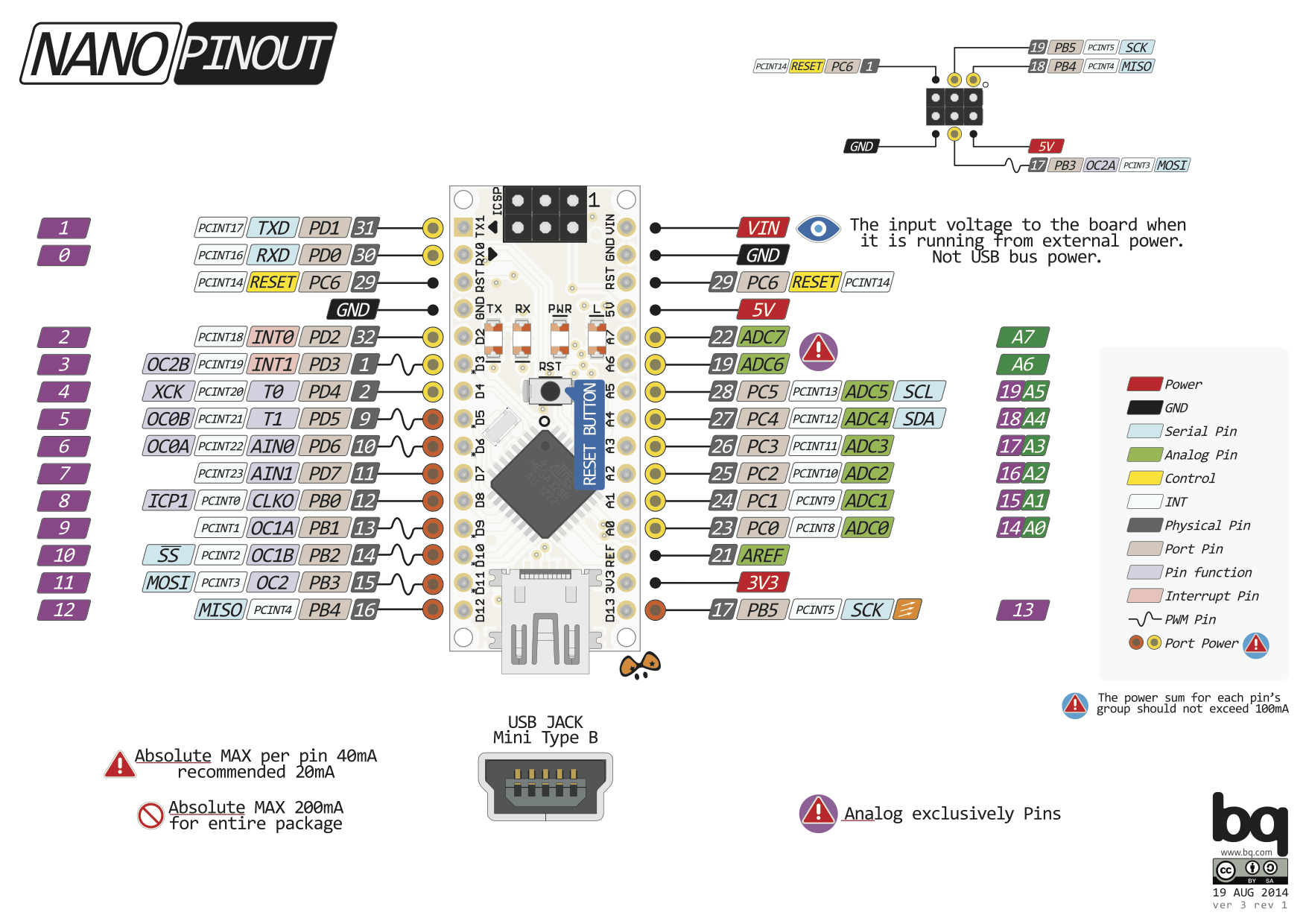
Projects:
Don't delay, buy today.
Add to cart now!
Reviews
Accessories
Customers who bought this product also bought:
-
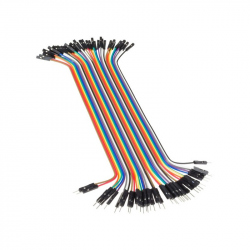
20 cm 40p...
Ideal wires for making connections for...
$1.44
-

Solder 1 mm...
Solder 1 mm 10 gr
$1.92
-

Black...
Black Digital Caliper Battery is not...
$7.20
-

42BYGHW609...
This 42BYGHW609 stepper motor is simple yet...
$14.88
-

Colored...
Colored Heatshrink Kit (560 pcs)
$6.24
-

20p 1.27 mm...
20p 1.27 mm Female Pin Header See description...
$0.36
-

Hall Sensor...
Hall sensor module YS-27 that can be used to...
$1.56
-

Optimus...
It includes the most common resistor values...
$6.00
-

Raspberry Pi...
Raspberry Pi Zero 2 W LIMITED TO ONE PER...
$20.55
-

Heatsink...
Heatsink Case for Raspberry Pi 4 (Silver Color,...
$18.00





