Dupa plasarea solicitării de comandă, in sectiunea Istoric puteti vedea cate solicitări de comandă mai avem de procesat inaintea dumneavoastra
Program de lucru: Luni - Vineri 9:00 - 18:00, pauza 13:00 - 14:00.
Se efectueaza lucrari de mentenanta la site si pot aparea erori. In cazul in care intampinati erori va rugam sa reincercati mai tarziu.
Ridicarea personala este disponibila pentru comenzile achitate in avans. Se pot ridica dupa ce sunt pregatite.
No products
 View larger
View larger
MEGA 2560 Board Compatible with Arduino (ATmega2560 + ATmega16u2)
0104110000017017
New product
This development board is perfect for larger projects that require multi-pin communication, analog, and PWM. It also provides communication to microcontrollers via SPI, UART, and TWI. It uses the ATmega2560 microcontroller and the ATmega16u2 microcontroller for USB connectivity.
See description for more details about the product.
Add to cart now!
333 Items
You can order 3 pcs of this product.
- Write a review
- Remove this product from my favorite's list.
- Add this product to my list of favorites.
Accessories
Must-have Accessories
More info
Description
This development board is perfect for larger projects that require multi-pin communication, analog and PWM. It also provides communication to microcontrollers via SPI, UART and TWI.
Specifications
• Operating voltage: 5 V
• Power Supply: 7 V to 12 V
• I / O pins: 54
• PWM pin: 15 (from the I / O)
• Analog pin: 16
• 4 x UART
• Flash Memory: 256 KB, which 8 KB busy bootloader
• Operating frequency: 16 MHz
• Size: 10 cm x 5.3 cm
Instructions for use
1. Install the Arduino IDE development environment.
Arduino IDE is available for free on the official website and can be downloaded by accessing this link. This program is compatible with most development systems (Linux, Mac OS X and Windows).
2. Configure the development environment for use with the development board.
Open the "INSTRUMENTS" tab and select the "Arduino/Genuino Mega or Mega 2560" development board. Now select the type of processor "ATmega2560 (Mega 2560)".
3. Creating the code.
After you install Arduino IDE, you can write the first program for the development board. The programming language used is C ++ (slightly modified).
The code is based on two main functions:
- "Void setup ()" function: This runs only once when the development board is started. Usually, this function is used to initialize pins (such as INPUT or OUTPUT) or to start serial communication ("Serial.begin");
- "Void loop ()" function: This runs endlessly until the board is switched off. This feature is usually useful for reading measured data from various sensors attached to the development board or for updating data on an LCD screen.
After you have written the program or opened one of the File -> Examples, press the "Check" button or the CTRL + R shortcut to compile the code. If the code is free of syntax errors, the text "Compilation completed" should appear at the bottom. In the case of a contract, an error message will appear that should help correct the error.
In the image attached below you can see an example of a "Blink" code that was successfully compiled.
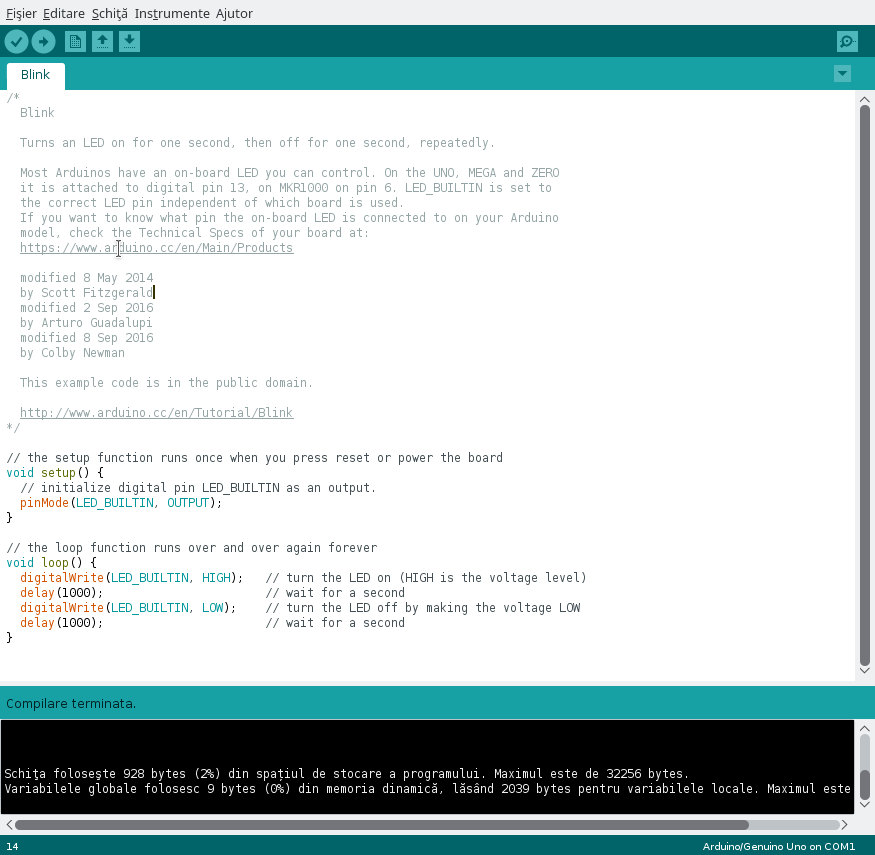
4. Connect the development board and upload the code.
Connect the board to the computer via a USB cable. After you have connected the board, open the "INSTRUMENTS" tab and select the port to which the device is connected.
Press the "Upload" button or CTRL + U shortcut to upload the code to the development board. After you finish writing the code in the memory of the board, you will receive a confirmation message that there were no problems. Otherwise, the upload is stopped and details about the issues will be displayed.
5. Attach the sensors.
The board is compatible with the Arduino Mega 2560, so any sensor for the Arduino Mega 2560 can be used with this product.
CAREFUL!!! Be careful not to connect components that consume too much power because you risk breaking the board. Also, observe the polarity of the sensors so as not to destroy them.
In the image attached below you can see the map of the pines. This is useful when you need to use special pins, such as PWM, ADC, SDA, SCL, etc.

Don't delay, buy today.
Add to cart now!
Reviews
Customers who bought this product also bought:
-

Raspberry Pi...
Raspberry Pi Zero/W case useful for protecting...
21,41 lei
-

Rii i8+ 2.4...
Doesn't include the battery, like in the image...
46,26 lei
-

5 V 10 A (50...
Source 5 V switching regulator 10 A (50 W)....
47,99 lei
-

M4x50 mm...
M4x50 mm Hexagonal Head Screw See description...
1,49 lei
-

Keypad with...
Keypad with 4 Keys
4,99 lei
-

RFID Access...
RFID Access Card 125 kHz
2,99 lei
-
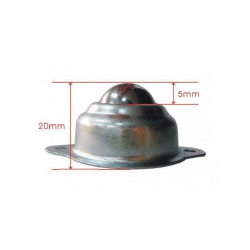
Ball Caster
Ball Caster See description for more details...
3,95 lei
-

LJ12A34Z /...
This proximity sensor can be used in various...
14,99 lei
-

Mosfet...
Mosfet Transistor IRLZ44N (N-Channel, 83 W, 55...
4,99 lei
-

Relay Module...
The light-sensitive diode is used to sense the...
9,99 lei






